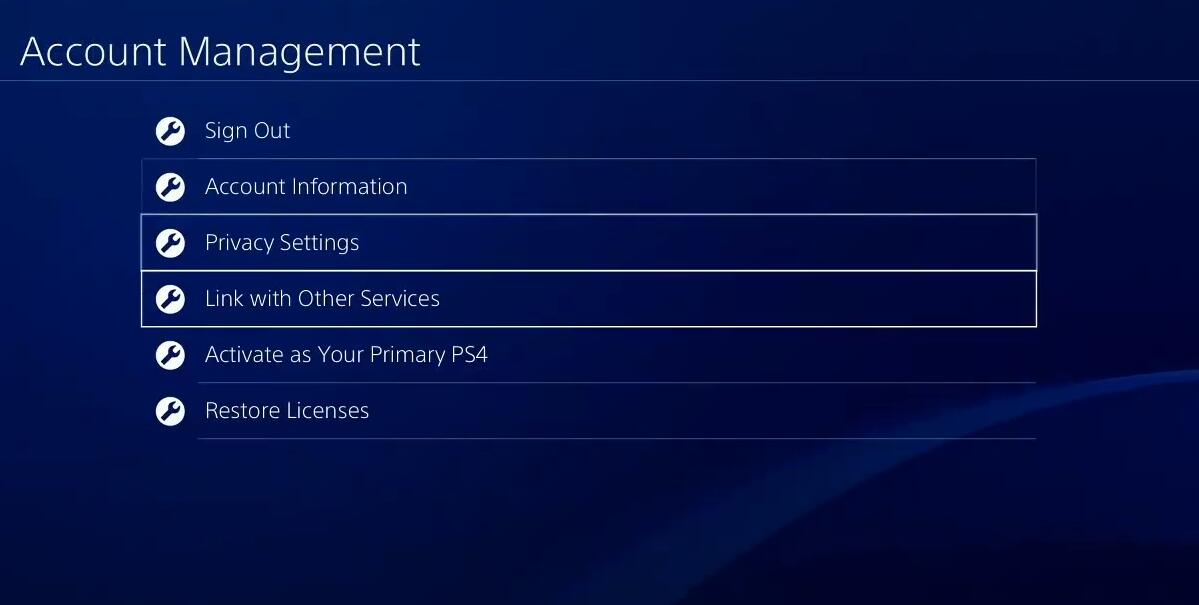
How to Find Madden 21 Add-ons on Your PS4
Every year a new Madden NFL game comes out, and the marginal improvements and new additions every year are enough to keep the series evolving. However, it feels a little different in Madden NFL 21 this year. Despite the introduction of the surprisingly exciting and unique Yard mode, the list of persistent problems overlooked features, and new annoyances have grown for a long time. Therefore, even if the basic instant football game continues to make fine-tuning progress, almost all other aspects (including technical performance) are not satisfactory. Here, Madden21coins share How to Find Madden 21 Add-ons on Your PS4 blow.
- Log in to your account on PS4™
- On the main screen, go to [Library] and select the “Purchased” folder.
- Choose Game> [PlayStation Store]> [Your Add-ons].
If you don’t see “Installed” next to the attachment title, click the attachment to download it.
Can’t find game add-ons on PS4™?
If you can’t find the game accessories you purchased, please try to solve the problem.
Check your account purchase/transaction history.
Make sure you are logged into the PlayStation™Network account where you purchased the additional content. You cannot share add-ons across accounts.
Restore your license
In the main screen, go to [Settings]> [Account Management] and select [Restore License]
This will restore your access to the additional content. If you still cannot find the game accessories, please try to reactivate the main PS4™. Deactivate and activate your primary PS4™
Activate your PS4™ as the primary user to ensure that you can access all content on the PS4™ you are logged in. Activation can also make your PS4™ system automatically download the content you purchased or reserved.
Log in to your account on the PlayStation™Network, where you purchased the content.
On the PS4™ main screen, go to [Settings], then select [Account Management].
Select [Activate as main PS4], then select [Deactivate], then select [Reactivate].
When finished, try to find the add-in again.
If you still cannot find the game accessories, please check the storage space available on PS4™.
Check how much hard disk space is available on your PS4™
Although PS4™ should automatically notify you when the internal hard drive storage space is full, please manually confirm that you have enough space if you have trouble downloading additional content.
Go to [Settings]> [Storage] to check if you have enough hard drive space to download content.
If there is not enough space, please select [System Storage], and then delete content from [Application] to clear download space. The saved game data will not be deleted.
Delete the game and download it to your PS4™
This process ensures that you can download the entire game and all downloadable content to your account on PlayStation™Network.
On the PS4™ main screen, go to [Library]> [Purchased], and click the game title.
Highlight the game or digital content you want to delete, then press the “Options” button to open it. Select [Delete]. Only downloadable content will be deleted, not saved game data.
To download the game and add-ons again, go to [Library]> [Purchased], and then select [Download] to reinstall the game. To make sure you have all the add-ons, please highlight and select [PlayStation Store] to download any other content.
Click to download.